- Zte Blade A320 Bypass Google Accounts
- Zte Blade A320 Bypass Google Account
- Zte Blade A320 Google Account Bypass
- Zte Blade A320 Bypass Google Account Password
- In this tutorial you can reset your ZTE Blade A320 and do a factory reset, but beware! All information, contacts, pictures, will be erased. Attention: This method does not works if the ZTE has Google account locked, for this service you must buy premium reset to remove Google account doingFRP bypass.
- Removing Google Account Verification from ZTE Optus X Spirit 2. When you're ready you can follow this manual. Turn on the ZTE Optus X Spirit 2 and connect to any WiFi internet network. Reboot phone by the power button and option from the pop-up menu.
- How to remove the blockade by Google account to the ZTE Blade A3 2020, without downloading anything, without a PC. Source Tags Blade A3 2020 Blade A3 FRP Blade a3 remove lock frp bypass google account zte blade frp ZTE lock.
- 1000% working frp bypass on android mobile without pc. Hi viewers in this video i show you how to bypass frp google account without pc, watch video completely, if you face any problem please post comments if you like this video please subscribe my channel mr tech solution for more mobile technology videos, thanks for watching mr tech solution.
Are you stuck on the stage of Google account verification for your ZTE phone and unable to access your device in any way? Don’t worry, it can be unlocked without knowing the Google account login details associated with your device. All you need to do is just to bypass the FRP lock and it can be done with or without a ZTE FRP removal tool. Below I have explained both of the solutions.
Bypass Google Account ZTE Blade A320, and also some other ZTE Android 7.1.1 devices, Download & Install ADB Tool, after that connect device to compute and then click on 'REMOVE FRP' button to bypass google account from your ZTE Android 7.1.1 Device.
How to Unlock ZTE FRP without Removal Tool - A Security Bug
When it comes to unlocking the ZTE FRP without any removal tool, you can follow the steps given below:
First, connect your device to a home wifi network. The Google account will be asked from you.
In order to make the keyboard appear, tap on the text field. Once the keyboard appears, tap the “@” character and hold it down in order to make the settings menu come up.
Choose “Google Keyboard Settings” and tap the three dots provided at the screen’s top section.
Now choose the option “Help & Feedback”. Further tap on any of the items available in the list coming up next.
While you are on the “Help” page, tap “Use Google Keyboard”.
Now select any text from the page by long-pressing and once the text is selected, you will need to tap on the “Websearch” provided at the upper right side.
Then the search field will appear in front of you. You have to delete the existing text from the search field and type “Settings”.
Now scroll down in order to find the “About Phone”. Once you find it, just tap on it.
Enter the Menu and Tap the “Build Number” seven times so that “Developer Options” may be enabled.
Come back to the previous menu. Now you will be able to see there the “Development Options” that have been recently enabled by you. Open it.
Now you have to allow the “OEM Unlocking”. Then tap back twice.
Restart your phone and it should be connected again to wifi.
Now you will be asked to link a new Google Account to your device. Add the account. After adding it, you can start using your device. Thus you can unlock ZTE FRP without any removal tool by using the process mentioned above but the process is very complicated and it can work for a few devices only.
ZTE Z982 FRP Removal Tool Free - with A Trick
There is another trick that can be used to unlock your ZTE Z982 FRP for free. The steps to be followed in order to execute this trick are as follows:
Step 1. Turn on your ZTE Z982 and enter into the welcome screen.
Step 2. Sign in to your Wifi.
Step 3. Once you have signed into your wifi, go back to the welcome screen.
Step 4. You will need to long-press on the screen until you get 'Next' and 'Exit' options which are located at the bottom of the screen.
Step 5. Double-tap on 'Exit'.
Step 6. You will need to draw a large L shape on your screen. You will start at the top left-hand corner and then draw from there with the end being at the bottom right-hand corner.
Thus you can unlock ZTE FRP by this method but no need to mention that the process is quite complicated. Also it works for a few devices only.
Free Trial for Best FRP Removal Tool - iMyFone LockWiper (Android)
When it comes to the simplest and easiest method to unlock FRP, it is actually the method of unlocking it with the use of iMyFone LockWiper (Android), which is the best Android FRP removal tool.

Features
It can easily unlock Google Account/FRP without asking for any password.
It enables full control of the Samsung device after the FRP removal.
It can perform Samsung screen-unlocking process without causing any data loss.
Support over 6000 devices to unlock screen like LG, Samsung, Huawei, Motorola, etc.
The unlock process is quite simple and easy to execute.
Unlocking Process With iMyFone LockWiper (Android)
All you need to do to unlock your Samsung FRP with iMyFone LockWiper (Android) is to follow the steps below:
Step 1: After you have downloaded and installed iMyFone LockWiper (Android) on your computer, open it. Hit“Remove Google Lock (FRP)” from the home screen.
Step 2: Hit “Start” and connect your Samsung phone to the computer with a USB cable. The program will detect the information related to your devices. Click “Next”.
Now you will need to follow some instructions displayed on the screen and click “Next”. Then select some information related to your device and hit “Download”.
Step 3: Click “Start to Extract” to unpackage the data package. Follow some steps displayed on the screen so that your device is put into the downloading mode. Then hit “Start” and enter “000000” to confirm the installation of data.
After the installation completes, enable “OEM Unlock” and “USB debugging” on your phone by following the instructions.
Step 4: Now reset your device and download the firmware package. After the downloading completes, hit “Start to Extract”. Finally, the unlocking process starts.
Once the process completes, you can start using your phone without knowing the Google account details.
iMyFone LockWiper (Android) offers a free trial version so that you can download it and start a free trial of FRP removal.
Conclusion
This post introduces free unlocking tricks while you are searching for ZTE FRP removal tool or ZTE Z982 FRP removal tool. It is quite clear that iMyFone LockWiper (Android) is the best FRP removal tool after the free trial. Download its free trial version right now in order to make a try.
Contents

You can try this method to bypass the Google Account ZTE Blade A320 that’s the very simple and straightforward way, only you all carefully follow the steps given below to start from the beginning. And then you’ll be able to remove the FRP barrier, so you need to have a computer to complete this method.
Note: This method has been successfully implemented at ZTE Blade A 320, Android 7.1.1, March 2017 security Patch Level.
Download APK files in your SD card:
Step: You need to download some APK files in your SD card, after that we will put that SD card in the FLP lock ZTE device.Go to “Google search bar”, and type “download BypassFRP Tools” there. Open the first search result that appears in the name of Te “Pangu.in”, as you can see in the screen shot below.
Step: Now, go down, and then download the “Apex Launcher 3.3.3” app.
Step: After successfully downloading the top launcher. Fr Enter “SD Card” in your FRP lock ZTE Blade A320 device.
Note: In case you want us to BypassFRPs from your device, you can buy our “Pangu Premium Service”, we unlock the network remotely for FRP bypass and Samsung, ZTE, Moto, LG, HTC.
Let’s start the Google Account ZTE Blade A320 Bypass:
First, connect Wi-Fi to your FRP Lock device.
Step: First go back to “Welcome Screen” Long home tap “Home button” is long until Google launches.
Step: Once successfully launching Google, release the Home button.
Step: Now, tap “No thanks”. Z Type “file manager” in your ZTE Google search.
Step: Now, go to “File Manager ➔ SD Card”

Step: Now, go to the folder where you uploaded your FRP APK files.
Step: you’ll get a Pop-up of “Installation Blocked“, just tap “Settings,” from that Pop-up.
Step: Now, you’ll be redirected to the “ZTE Settings,” screen. Enable “unknown sources” from there by tapping on it.
Step: Now, go to Device Administrator, and then tap Android Device Manager, and then “deactivate” Device Administrator.
Go back to “SD card” and Install “Apex Launcher 3.3.3” after Installation, tap “Open” to launch APX.
Step: Congratulations, you’ve Now, use your device “Home Screen” but you still need to bypass google account for ZTE Blade A 320.
Connect your device to a computer:
Before downloading the device to a computer, download and Install the USB driver from below.Qualcomm USB Driver [Download] GSM FLASHER ADB Tool [Download] To prevent software crashes, close “Antivirus” software.Remove Qualcomm USB Driver and Install
Step: Remove and open “all in one device”
Step: After this you’ll have a screen. Select ” GSM FLASHER bypass Advt Tool”. Connect your ZTE device to a computer using a good Micro USB cable.
Note:make sure your device is in normal mode.
Zte Blade A320 Bypass Google Accounts
Step: In case you’re successfully connecting the device to your computer, you’ll get a “Connect to PC” screen in your ZTE device.Select the “Connect to PC software” option.
Step: After that, you’ll get a “USB debugging” Pop-up option, but “ok” to let simple debugging USB debugging.
Step: After this is why you’ll auto detect your device “GSM Falsher”, and you’ll be able to see the model number and version Android of your device in GSM Flahser also.
Step: Wait for this “Remove the FRP” button Google Account ZTE Blade A320, bypass click and complete it.
Step: After you finish the FRP process, you can disconnect your device from the computer. Restart ZTE device to successfully bypass ZTE FPP.
Zte Blade A320 Bypass Google Account
Congratulations, you Now, have a Google Account successfully bypass ZTE Blade A320. Congratulations: we’re also Now, providing “FRP Unlock Premium Service”. In this, we’re interested in our service, FRP is unlocked remotely, you can contact us at acebook.com/Pangu11) , you’ll only have to pay $ 20 for premium service, and we will have to work away for you to remotely remove FRP using our special software.
Zte Blade A320 Google Account Bypass
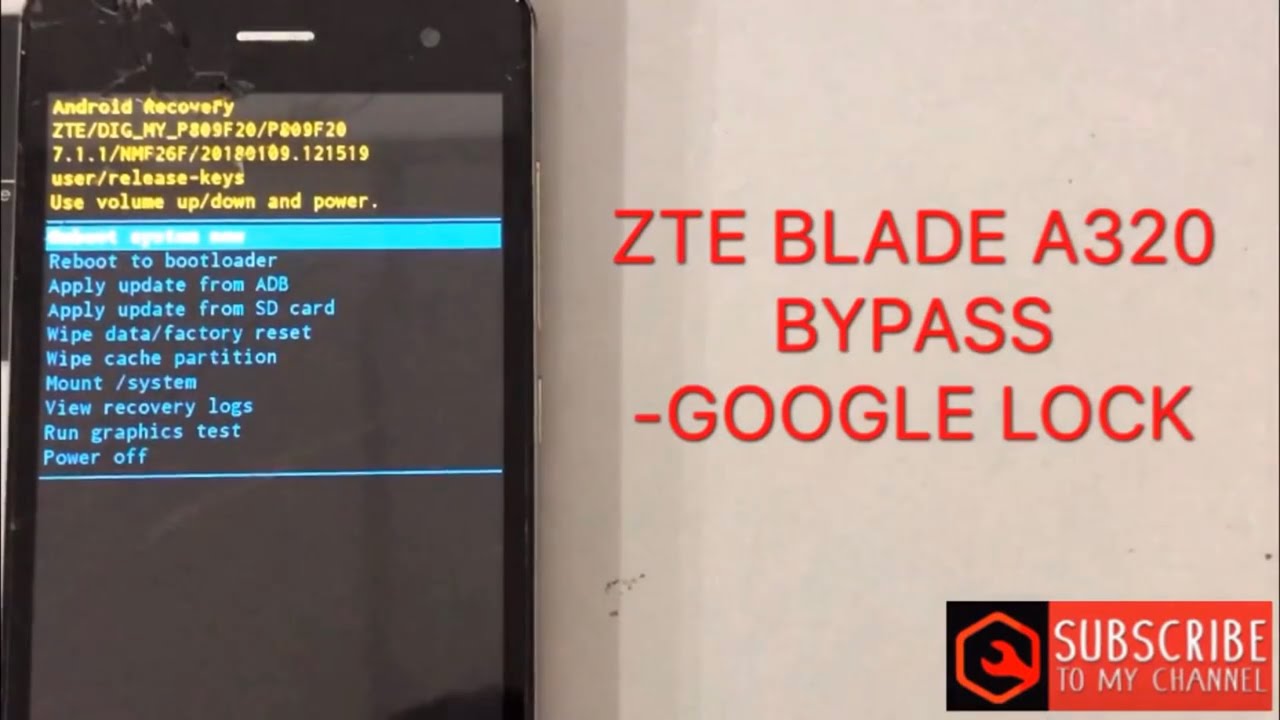
Zte Blade A320 Bypass Google Account Password
Sharing is caringSo, Share it on Social Media